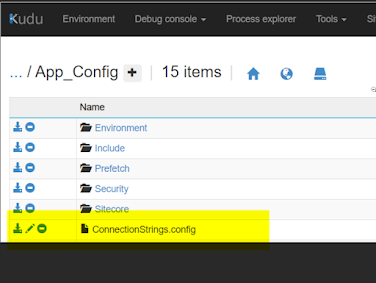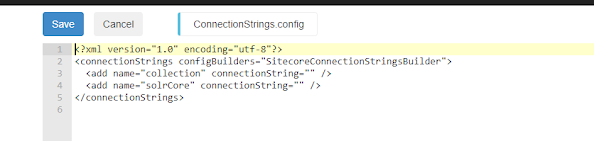Sitecore PowerShell Extensions: Creating Sitecore users in bulk using SPE
This blog is intended to demo on how to create multiple users and assign them the required roles through automation by the use of Sitecore PowerShell Extensions. If there is a requirement to create multiple users in Sitecore and assign them individual Roles, it can take a while to do it manually one by one. Instead, we can configure the user creation and role assignment using a script in Sitecore PowerShell Extensions.
Here is an example which explains how multiple users have been created into Sitecore. Reference to the Sitecore documentation : https://doc.sitecorepowershell.com/appendix/security/new-user
New-User -Identity usrC -Enabled -Password b -Email usrC@gmail.com -FullName "User C"
Once these users are created, the below step is to add the users into their respective roles. Below is the command to add the individual users into the Roles.
Add-RoleMember -Identity "Publisher" -Members "usrB"
Reference to the Sitecore documentation : https://doc.sitecorepowershell.com/appendix/security/new-userhttps://doc.sitecorepowershell.com/appendix/security/add-rolemember
Hope this article helps to create users in bulk and can save lot of manual efforts.